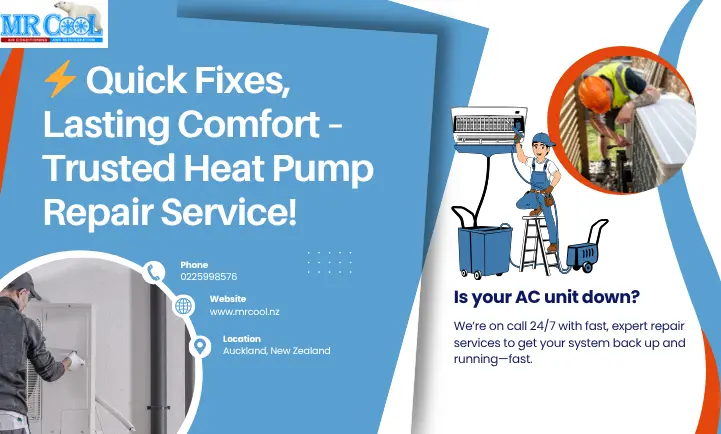The stressing thing is when one presses the power button in the laptop and nothing would respond. It may be a nightmare when the laptop, be it work, school, or personal chats cannot turn on. These are some trouble shooting steps before you freak out and start crying over your laptop. And in most of the times, the solution to your problem can be easier than you would have ever thought.
Power Source
Make sure that your laptop is receiving power. Make sure that the charger is firmly fixed to the wall socket and your laptop too. Use a different power point. Put your charger to test on another gadget or computer, in case you can. You will do this to ensure that the adapter is not faulty. See whether when charging your laptop the charging indicator light comes on. In case it fails to work then the issue could be in your charger or power plug.
Perform Hard Reset
In case of residual power the laptop might freeze up or appear dead. Temporary glitches can be mended through the process of hard resets. Detach the battery of the laptop where possible. Stop charging. Hold the power switch about 10 to 15 seconds. Reconnect all and give another attempt to switch it on. This easy procedure will in many cases bring back a laptop which has failed to respond.
Look for signs of activity
Your laptop may still be trying boot even if it is black. Look for signs such as the sound of a fan, keyboard lights or soft LED flickers. These signs indicate that the problem is with the display or graphics and not the power system.
Test an External Monitor
Connect your laptop with an HDMI cable or VGA to an external screen if you suspect a problem. If your laptop displays your boot menu or desktop on the external monitor, then the problem is likely with the display. A deeper hardware problem may be at work if the external screen is not showing any signal.
Remove all external devices
Unplug all USB drives, memory card, printers or external hard disks. Laptops can have problems starting up when they encounter bootable media, or devices that are incompatible. After removing all peripherals, restart the system.
Check Beep Sounds or BIOS Access
Laptops can emit beep codes when they have hardware issues. This can be a faulty motherboard or faulty RAM. When pressing the power button, pay attention to what you hear. Refer to the beep codes guide of your laptop's brand for an interpretation if you hear beeps. Press F2, Del or Esc immediately after turning on your device. This will allow you to access the BIOS. If your BIOS loads then it is likely that both the motherboard and processor are working. The problem could be your hard drive or operating system.
When to call a technician
You might need to see a professional if your laptop isn’t working. If there are no lights, sounds, or display, that's a sign. A dead motherboard, a damaged power jack or an internal short circuit are all possible issues. A technician with the necessary tools and experience can diagnose the issue.
Look for dependable laptop repair services near me or in Dubai if you need fast help. You can use this to find local service providers.
Final Thoughts
It is annoying when your laptop is not starting up. Most of these can be solved with a slight amount of patience and meticulousness. Begin with the fundamentals, and proceed with all steps. If you can’t make it work, getting professional help might save you time and data.








The comprehensive guidance in Laptop Not Turning On? Here’s What You Can Do is a must-read for anyone encountering this frustrating issue, offering clear troubleshooting steps from basic checks to advanced solutions with ease of comprehension.
This comprehensive guide ‘Laptop Not Turning On? Here’s What You Can Do' is a lifesaver for tech-savvies and novice users alike, offering step by practical steps to troubleshoot the mostcommon lap computer booting issues. 💻